What is OneSearch?
OneSearch is a tool which allows you to search for articles across many of the library’s databases at once. It can be found at the top of the library’s homepage.
When would I use OneSearch?
Because of its broad nature, OneSearch is great for general searches across multiple subjects, or for introductory research. It is also good for finding a particular article quickly if you already know the title, author, or publication.
Please note: not all library resources are indexed in OneSearch. For precise searching or expanded results, you will want to search individual databases.
Completing a basic search
To complete a basic search, type your search terms into the OneSearch box on the library homepage and click Search. Unless you are searching for the title of a specific article, try to use only the core concepts of your topic, and not a sentence or phrase (ex: “college student AND stress,” instead of “effects of stress on college students today”).
You can get to the full text of an article in the result list if the library subscribes to the resource. If there is no PDF link available, click Check UB for full text availability to see if the library has access. In some cases, you will be taken to the database that holds the article, but not directly to the full text. In this case, find the article by searching for the title or finding it by the year, issue, volume, and page number.
Filters
Because OneSearch is accessing articles from many databases at once, it is very important to filter the many results into a more manageable and relevant group. The limiters on the left side of the screen are a great way to do so. Here you can limit by peer reviewed, available in full text, a particular date range, and more.
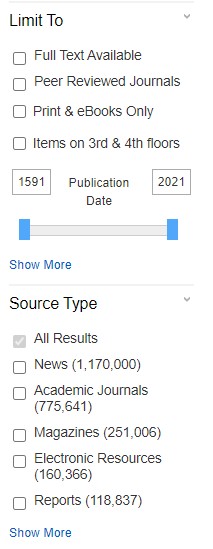
Why should I use a specific database vs. OneSearch?
OneSearch can make research quick and convenient, but there are times when an individual database is more appropriate for your research. One important reason to search individual databases is that not all resources are indexed in OneSearch. There is content available in each database that you cannot find otherwise.
Individual databases also have additional tools and features that OneSearch does not. As your research becomes more advanced and specific, you will want to take advantage of these. These tools include controlled vocabulary or additional search functionality. For example, the database PsycARTICLES indexes details of each study so that you have the ability to filter by the age group, population group, or methodology used.
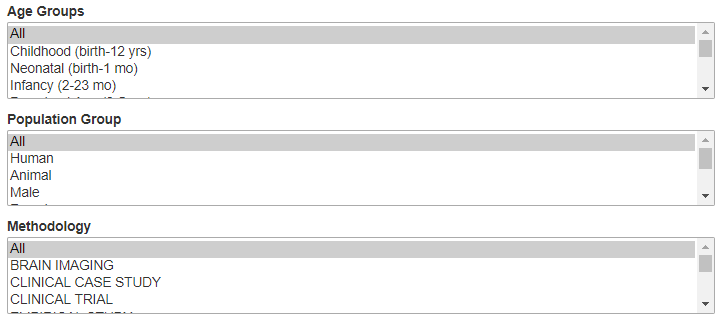 Choosing the right database
Choosing the right database
To choose the right database, consider your research needs. If you are searching for information in a particular format (eBook, dissertation, etc.), you may want to start in a database that focuses on that format.
If you are gathering background information, researching something interdisciplinary, or want something from a popular source, such as a magazine or newspaper, you will want to use a general database. These cover many disciplines and are often a good starting place for research. You can find a complete list at the top of our Database List by Subject.
If you are doing advanced research or have a more specific research topic, you will want to use a subject-specific database. These are databases which cater to a particular field or discipline, and often have tools curated for research in that field. To find the best database for your field of study, visit our Subject Guides, or our Database List by Subject.
Can’t find full-text in our databases?
If you find a resource in one of our databases that is not available in full-text, you can place a request for the item through Interlibrary Loan. The librarians can get a copy of most items within a couple of weeks, at no cost to you. An exception is dissertations, which we are unable to acquire due to cost restrictions. Visit our Interlibrary Loan page to learn more or submit a request.
Below are several search techniques and tools that you can use in your research. All can be used in the library databases, but some can be applied to other search engines as well.
Boolean (Combining search terms)
Boolean operators are the most essential tool in a researcher’s toolkit. These words: AND, OR, and NOT, allow a researcher to narrow or broaden their search by instructing the database how to connect your search terms.
AND
Using AND narrows your search results. When placed between two keywords, the AND tells the database you only want to see articles that contain both keywords. For example, look at the following search:
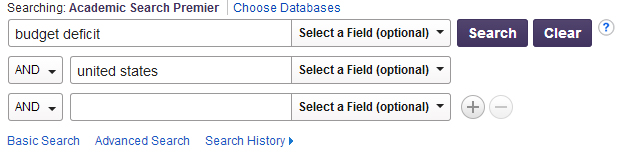 This search will only show articles that reference the budget deficit in the United States. The AND ensures you find articles that match your topic as closely as possible. You can also add more keywords to be more specific:
This search will only show articles that reference the budget deficit in the United States. The AND ensures you find articles that match your topic as closely as possible. You can also add more keywords to be more specific:
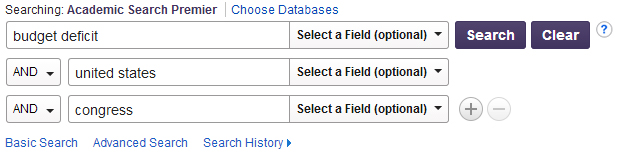 When using the AND make sure to be specific enough to find relevant articles, but not too specific where you’re unable to find enough for your assignment.
When using the AND make sure to be specific enough to find relevant articles, but not too specific where you’re unable to find enough for your assignment.
OR
The OR broadens search results. While the AND looks for articles that have all of the keywords, the OR tells the database to find at least one of them. Look at the following example:
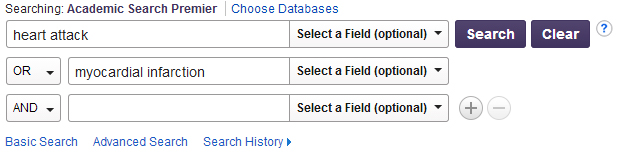 The OR tells the database to find articles that mention heart attacks, as well as articles that mention myocardial infarctions. This search will find articles that use either the common or medical term for the same idea.
The OR tells the database to find articles that mention heart attacks, as well as articles that mention myocardial infarctions. This search will find articles that use either the common or medical term for the same idea.
NOT
The NOT removes articles from search results. As an example, let’s say you need research about special education in a foreign country. Run a search for special education and you’ll find that most of the articles in your search results focus on special education in the United States. However, if we conduct the following search:
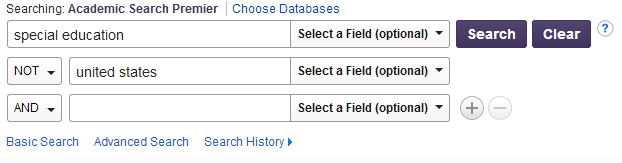 This search will look for articles on special education, but will remove any that reference the United States. What is left is a series of articles focused on special education issues in countries from all over the world.
This search will look for articles on special education, but will remove any that reference the United States. What is left is a series of articles focused on special education issues in countries from all over the world.
Using Boolean logic is essential to locating the best sources, but it is often a process of trial and error. If the initial search doesn’t have a lot of useful sources, don’t give up! Try different combinations of keywords and Boolean logic until you find a search that works.
Nesting
Nesting is when you surround parts of your search query with parentheses. This is done to tell the database’s search engine which part of your search to perform first. Many, though not all, databases allow this technique.
Example: (human AND rights) AND NGOs
The most useful application of nesting is to list synonyms within parentheses using the Boolean operator OR, and combine these in a search with other concepts.
Example: (therapy OR treatments) AND schizophrenia
Field Searching
Field Searching specifies where a database will search for keywords in order to narrow and make search results more specific. Here is an example of an Advanced Search in a database:
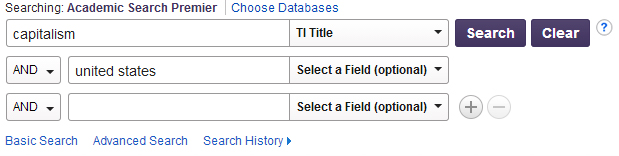 To the right of the empty search boxes are drop-down boxes. The default selection is ‘Select a Field (optional)’. When left alone, the database searches for keywords in a few pre-determined places (the article title, subject headings, and abstract to name a few). If keywords are found in those areas it is likely an article will be relevant.
To the right of the empty search boxes are drop-down boxes. The default selection is ‘Select a Field (optional)’. When left alone, the database searches for keywords in a few pre-determined places (the article title, subject headings, and abstract to name a few). If keywords are found in those areas it is likely an article will be relevant.
The drop-down boxes provide the option to search for keywords in specific locations. In the above example, the drop-down box to the right of ‘capitalism’ is set to ‘TI Title’. The database will search for articles where ‘capitalism’ is in the title, ignoring any that do not.
Limiters
Limiters are additional parameters that a database can search for in addition to keywords. The limiters available depends on the database, but they can commonly be seen on the left after a search has been run, or underneath the search boxes on a database’s home page. Here is an example of what they look like:
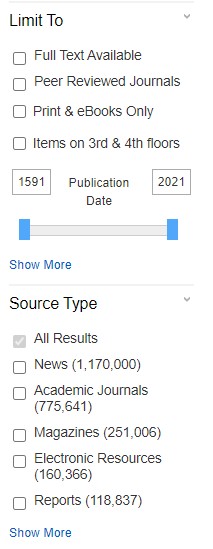
Limiters are an important step in narrowing down a search to only the most relevant results. For example, you can limit to see only articles with Full Text Available, to see only Peer Reviewed Journals, or to specify a date range for when the article was published.
Truncation
Truncation and the use of Wildcards are ways to expand your search by having the database include variations of word endings and spellings for your search terms.
They are especially useful when you are researching a topic where there are alternate spellings (such as variations between American and British spellings), or where your topic makes use of words where there can be both singular and plural endings, or word variations where there can be multiple forms.
To use truncation, enter the root of a word and put the truncation symbol, which is an asterisk (*) in most databases, at the end. The search engine will then search for any variant form that begins with that root word. Take care exactly what root you use as your search term, in case there might be wildly unrelated words that can be made from it which have nothing to do with your topic.
Example: child* will bring back results including: child, childs, children, childrens, childhood
Wildcards are when you replace a letter in your search term with the database’s wildcard symbol, often a question mark (?). This is useful for asking the search engine to find spelling variants, as the database will find results containing words with any letter in place of the symbol.
Example: colo?r will bring back results containing either the word color or colour as results.
Phrase Searching
Phrase searching is one of the most precise search techniques. When you enclose multiple words within quotation marks (“), you tell the search engine that you want only results with those words right next to each other, in that exact order.
This is a good technique to use when you are searching for a ‘term of art’ (i.e., a term, in this case, one containing multiple words, that has a specialized meaning in a particular field or profession). In other words, everyone when communicating about that topic uses that exact phrase. Examples include “return on investment,” “peer tutoring,” or “myocardial infarction.”
Another example of when using a phrase search would be useful is when you are seeking something like a book or movie title, or someone’s name, such as “Shakespeare in Love,” “Of Mice and Men,” or “Steve Jobs.”
Proximity Searching
Proximity searching is an advanced search technique which allows you to search for two words that occur in the document within a certain number of words from each other. The operators and syntax for this type of searching vary between databases, but involves typing a proximity operator and a number between two search terms. For example, the search (tax OR tariff) N5 reform would return results where either the word tax or the word tariff, are found within 5 words of the word reform.
Other examples:
oil W3 (disaster OR clean-up OR contamination)
(baseball OR football OR basketball) N5 (teams OR players)
Below are guides to creating a proximity search in particular databases:
- EBSCO databases (OneSearch, Academic Search Premier, etc.)
- ProQuest databases (ABI Inform, ProQuest Dissertations & Theses) – found under “Operators, fields, and special characters”
- Elsevier (Scopus, Science Direct) – guide found under “Operators” section
- Nexis Uni
Finding Books and eBooks using OneSearch
Using the OneSearch tool on the library’s homepage, you can search Wahlstrom Library’s physical book collection and our eBook databases at once.
- Type your search terms into the OneSearch box and click Search
- On the results page, use the limiter on the left side of the screen to narrow to Print & eBooks Only
- If you are looking for a physical book, click the limiter for Items on 3rd & 4th floors
Access eBooks by clicking Click to View or looking for an access link in the description. If a book is physically in the library and marked available, write down the Call Number listed, and find it in the corresponding shelf on the 3rd floor. Librarians are available on the floor to assist if needed.
Using our eBook Databases
As with our other resources, not all items are indexed in OneSearch, and it can help to search the eBook databases individually. The three largest collections the library subscribes to are Ebook Central, eBook Collection, and Gale Virtual Reference Library. The full list of eBook databases, which includes these and some open access databases, can be found on our database by subject list.
