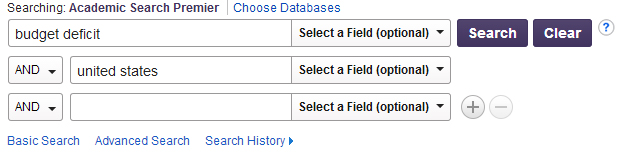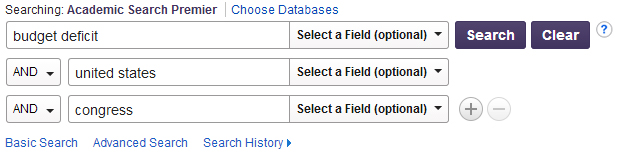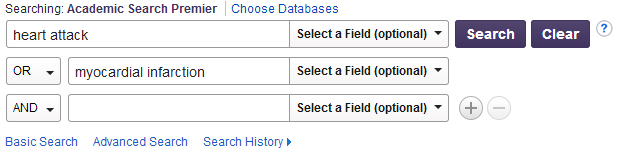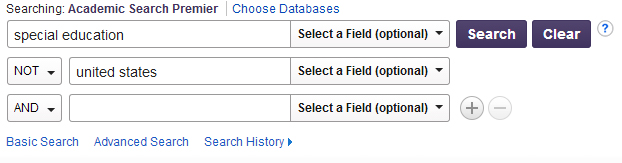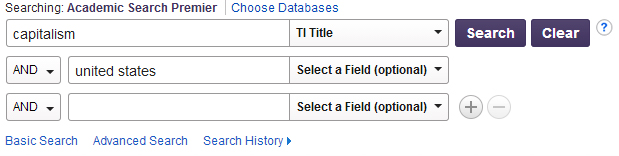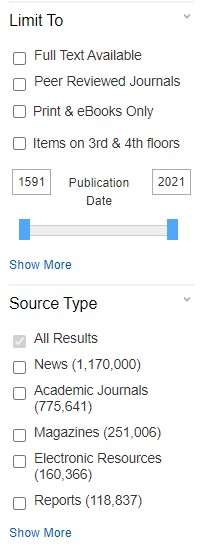Searching the Digital library
What is OneSearch?
OneSearch is a tool which allows you to search for articles across many of the library’s databases at once. It can be found at the top of the library’s Homepage.
When would I use OneSearch?
Because of its broad nature, OneSearch is great for general searches across multiple subjects, or for introductory research. It is also good for finding a particular article quickly if you already know the title, author, or publication.
Please note: not all library resources are indexed in OneSearch. For precise searching or expanded results, you will want to search individual databases.
Completing a basic search
To complete a basic search, type your search terms into the OneSearch box on the library homepage and click Search. Unless you are searching for the title of a specific article, try to use only the core concepts of your topic, and not a sentence or phrase (ex: “college student AND stress,” instead of “effects of stress on college students today”).
You can get to the full text of an article in the result list if the library subscribes to the resource. If there is no PDF link available, click Check UB for full text availability to see if the library has access. In some cases, you will be taken to the database that holds the article, but not directly to the full text. In this case, find the article by searching for the title or finding it by the year, issue, volume, and page number.
Filters
Because OneSearch is accessing articles from many databases at once, it is very important to filter the many results into a more manageable and relevant group. The limiters on the left side of the screen are a great way to do so. Here you can limit by peer reviewed, available in full text, a particular date range, and more.
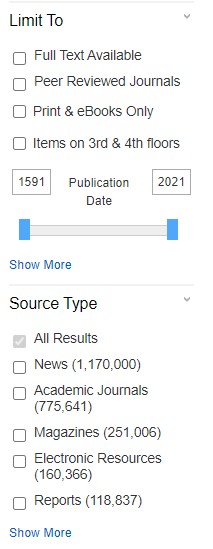
Why should I use a specific database vs. OneSearch?
OneSearch can make research quick and convenient, but there are times when an individual database is more appropriate for your research. One important reason to search individual databases is that not all resources are indexed in OneSearch. There is content available in each database that you cannot find otherwise.
Individual databases also have additional tools and features that OneSearch does not. As your research becomes more advanced and specific, you will want to take advantage of these. These tools include controlled vocabulary or additional search functionality. For example, the database PsycARTICLES indexes details of each study so that you have the ability to filter by the age group, population group, or methodology used.
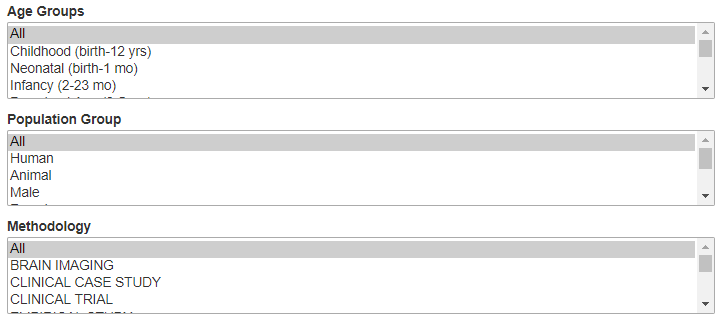
Choosing the right database
To choose the right database, consider your research needs. If you are searching for information in a particular format (eBook, dissertation, etc.), you may want to start in a database that focuses on that format.
If you are gathering background information, researching something interdisciplinary, or want something from a popular source, such as a magazine or newspaper, you will want to use a general database. These cover many disciplines and are often a good starting place for research. You can find a complete list at the top of our Database List by Subject.
If you are doing advanced research or have a more specific research topic, you will want to use a subject-specific database. These are databases which cater to a particular field or discipline, and often have tools curated for research in that field. To find the best database for your field of study, visit our Subject Guides, or our Database List by Subject.
Can’t find full-text in our databases?
If you find a resource in one of our databases that is not available in full-text, you can place a request for the item through Interlibrary Loan. The librarians can get a copy of most items within a couple of weeks, at no cost to you. An exception is dissertations, which we are unable to acquire due to cost restrictions. Visit our Interlibrary Loan page to learn more or submit a request.
Below are several search techniques and tools that you can use in your research. All can be used in the library databases, but some can be applied to other search engines as well.
Finding Books and eBooks using OneSearch
Using the OneSearch tool on the library’s Homepage, you can search Wahlstrom Library’s physical book collection and our eBook databases at once.
- Type your search terms into the OneSearch box and click Search
- On the results page, use the limiter on the left side of the screen to narrow to Print & eBooks Only
- If you are looking for a physical book, click the limiter for Items on 3rd & 4th floors
Access eBooks by clicking Click to View or looking for an access link in the description. If a book is physically in the library and marked available, write down the Call Number listed, and find it in the corresponding shelf on the 3rd floor. Librarians are available on the floor to assist if needed.
Using our eBook Databases
As with our other resources, not all items are indexed in OneSearch, and it can help to search the eBook databases individually. The three largest collections the library subscribes to are Ebook Central, eBook Collection, and Gale Virtual Reference Library. The full list of eBook databases, which includes these and some open access databases, can be found on our database by subject list.