Spaces & Computers
Study Rooms:
There are 10 rooms available for group study on the 1st and 4th floors of the library. The capacities of each room are as follows:
First Floor:
Rooms 1 & 6: 4-12 people
Rooms 2-5: 3-8 people
Fourth Floor:
Rooms 405, 406, 413, & 414: 3-8 people
The requirement to reserve a group study room is that your group will have the minimum number of people for the room as listed above.
Please be sure to arrive in a timely manner and with the minimum number of group members or your reservation may be cancelled.
A reservation is not required to use a group study room. If you are an individual or a smaller group you may use the room, however you may need to leave for a group who does have a reservation.
Library Spaces
The Wahlstrom Library is located on floors 1, 3, and 4 of the Wahlstrom Library building. Here is what you’ll find on each floor:
1st Floor
- Information Desk
- 6 group study rooms
- 2 B&W student printers
- 44 computers for student use
- Discovery Pavilion*
- The Cafe Scribe
3rd Floor
- Circulating books
- Staff offices
- 1 B&W student printer
- Color printing services
- 33 computers for student use
4th Floor
- Quiet floor – report noise complaints to reference@bridgeport.edu, 203-576-4747 or 203-576-4745, and during extended hours 11pm-1:30am to Security at 203-576-4913
- 4 group study rooms
- Anatomical models room – for access, see staff at Information Desk
- Print journal collection
*The Discovery Pavilion can be reserved by Faculty and Staff using the Faculty/Staff Event Request Form (in the myUB portal click Forms, then scroll down to the form); and reserved by Student Organizations at KnightLife.
Printing
Student printers are located on the 1st and 3rd floors of the library. These are self-service, black and white machines. Black and white prints (and copies) cost 10 cents per page, which is deducted from your print account. Scanning to email is free. For color printing, see a librarian.
To print from a library computer:
Sign into any of our computers with your UBNetID and password. Using the standard print menu, select the printer named Student Printing, and click Print. Your print job is now Held in a queue and ready to be redeemed at any of our printers.
To print from your personal computer or other device (including library computers):
First, make sure the file you would like to print has been downloaded onto your device. Then, open a web browser and go to printing.bridgeport.edu; you may need to sign in with your UBNetID and password. In the left menu, click Web Print. From this screen, click Submit a Job, then Upload Documents. Once your documents have uploaded and their status is listed as Held in a queue, your print job is ready to be redeemed at any of our printers.
Redeeming a print job:
To complete your print job, go to one of the library’s student printers on the 1st or 3rd floors and tap your Student ID on the sensor in front of the machine. Your print job will be released automatically. If this is your first time printing, you may be asked to authenticate your account by entering your UBNetID and password on the printer’s touchpad.